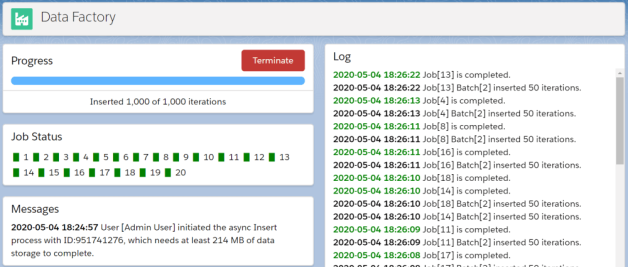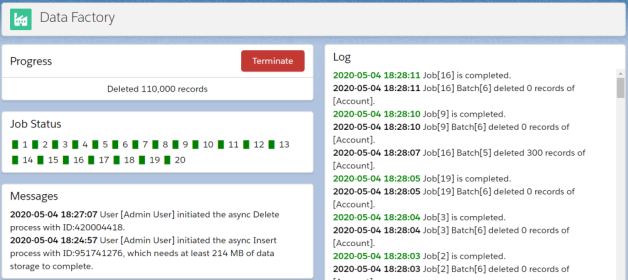Almost exactly 1 and a half year ago I’ve been contacted by Alok Dhuri from Packt Publishing asking me if I was interested in writing a Salesforce guide.
At that time I still was a Salesforce MVP and, on my career’s checklist, I missed the authoring experience.
Since I was a child, writing a real book has been one of dreams: the only problem is that I’ve never been an artist, so writing a novel have never been an option (although I really REALLY want it was).
It’s at the age of 27, after my MsC degree, I tried to write a PHP related book for newbies: as a self-taught programming learner (I took an Electronic Engineering MsC but I learned programming all by myself), I really love to help others to achieve knowledge with less effort.
That book never saw the light, although I still have the draft on my archives (I lost the digital copy but still have a printed copy).
In 2009 I joined WebResults as a junior Salesforce developer and in 2013 I started Nerd @ Work blog with a cool technical post about a Salesforce workaround that had, and still have, much appreciation on the community.
That was the time I understood that I had enough knowledge to share to the world: it was an important step in my career, because I finally understood that, although I’ve always been a humble guy, I could give and help people just by telling them what my experience taught me. Post by post, challenge by challenge, Nerd @ Work became a known blog among the Salesforce Ohana community.
Busy on my daily work, side projects, ORGanizer for Salesforce and, recently, on authoring 2 books, I started getting help from the Ohana with awesome guest blog posts, but I try to write as much as I can.
The first book: let’s start with advanced stuff first
Although I really wanted to write something for newbies, the guys from Packt Pub. suggested me to write a guide about Salesforce Advanced Administrator certification, which I took as an amazing opportunity…after all I haven’t ever written a book, challenge accepted!
After almost 6 months, the book was out on the book shops and I had an amazing blast when I saw it on the Dreamforce 2019 book shop (picture below).

Next book please!
Writing Salesforce Advanced Administrator Certification Guide was a blast, but it was an advanced book and I knew it couldn’t become a best seller.
Unfortunately few months after the publication, on March 2020 I lost my Salesforce MVP status, which honestly made me feel down regarding my Salesforce Ohana involvement: I didn’t understand why, even after publishing a book, hosting my blog, running a well known browser extension used my thousands people, the status was not renewed but, after the first days of sadness, I thought that it was just a new challenge for me.
Fortunately, on the same March 2020, Alok came back with the title I was looking for: Hands-On Low-Code Application Development with Salesforce.
Finally a book for newbies, where I can try to introduce people to our beloved technology, speeding up their involvement with Salesforce, trying to help companies with an heavy shortage of Salesforce professionals.
The pandemic was striking across the world and a psychologically heavy lock-down hit Italy between March and middle May 2020. we lost a dear friend, Steven, that’s why I decided to dedicate this new book to him and all other Codiv19 victims.
I didn’t have much free time as I though home working could bring, so keeping in time with chapter schedule has been hard during the past months: a mean of 2-3 chapters per month, should have brought the book to life in November 2020 and, luckily, we managed to end at the beginning of October, anticipating by one month…not bad!

But how does writing a technical book work?
The schedule
The first step needed when writing a book is the Table of Contents (TOC) creation: what we’ll be talking about?

I usually use a personal knowledge tool (such as Atlassian Confluence) to host these files, so I can quickly update them by accessing them whenever I need from any device.
The TOC is not definitive and it is possible to change chapter order or even chapter descriptions; indeed this is the final approved TOC:
- A Brief Introduction to Salesforce
- Building the Data Model
- Mastering Formulas
- Cleaning Data with Validation Rules
- Handling Dynamic Configuration
- Security First – The “Who Sees What” Paradigm
- Be a Workflow Champion
- Setting Up Approval Processes
- Process Builder – Workflow Evolution
- Designing Lightning Flows
- Interacting with Actions
- All about Layouts
- The Lightning App Builder
- Leveraging Customers and Partners Power with Communities
- Importing and Exporting Data Declaratively
- Learning about Data Reporting
- The Sandbox Model
- Deploying Your Solution
- Salesforce Ohana – The Most Amazing Community around
For each chapter you need to provide:
- expected page count
- chapter extract
- learning objectives
To keep up with the schedule I literally printed out a calendar for the next months so I always had the whole schedule on sight range, as shown below.

Each chapter has a first draft release date when the guys at Packt Pub. reviewed all the content in terms of English grammar, chapter structure and all not technical stuff: I REALLY want to thank Prajakta Naik and Tiksha Abhimanyu Lad for surviving my awful English writing!
After one or two review iterations, each book is then evaluated by a technical reviewer: I’ve been supported the whole time by my Ohana friend Fabrice Cathala, who happily joined the team and helped me in tweaking and increasing coherence in the narration on the chapters content with his vast Salesforce knowledge as a prominent Salesforce technical architect and evangelist.
If you plan to write a book, be aware that you may find yourself stuck with a new draft to write, an editor review to check and a tech review to finalise: and this is not your only job!
Time management is essential, you made a commitment and, if you are like me, you REALLY want to keep your word and finish what you started!
Pay attention to…
- Check your page count: I have a tendency to write too much
- Balance content depth versus page count: depending on the audience you are talking to, try not to write too much and simplify the explanation
- Follow a coherent narrative style: it is your book, choose your style and don’t be afraid to adopt an informal writing…I love to put some humour (even if a tech book is not the perfect place to tell a joke!)
- Use external references: there’s a plenty of stuff on the net, avoid copy&paste of tables or lists, simply add a reference / highlight box with a link to the external resource where the reader can read further details
- Take good screenshots: save with good resolution and avoid typos (I’m known for writing tons of typos…). I suggest to save pictures on a dedicated folder (one per chapter) so, if you ever need to make some modifications, you have the original version
- Take a note of each step in your examples: if your book has examples, take notes of any configuration/customisation, you may need to execute the same steps again in the future if you need (for example) to take another screenshot and, believe me, after few months from that writing you may forget what you were doing
- Not forget the final goal: during the writing you may find weeks where you believe you want to give up, you may be stressed, but remember that this is pretty normal, it is the so called writer’s block, and if you are not an experienced author, well…soon or later you’ll fill this awful feeling
Finally the publication
But at the end of your journey finally the book gets published: this is an amazing feeling and now you have to wait patiently to see reviews coming from all around the world, hoping that the efforts you did to write those hundreds pages have been worth a bit at least, and maybe helped someone in achieving some knowledge.
I really love the feeling of taking a copy of my own book, turn the pages, and randomly read an sentence and check if I’ve been clear enough.

Writing a book is an interesting and formative journey, if you believe you have something to tell the world, start a new authoring project, think of a cool title, plan your content and start writing: believe me if I tell you this is not a waste of time!
If you want to start a Salesforce career give my book a try and let me know if you enjoyed it!