A new AppExchange app by WebResults (Engineering Group)

Question: What happens if you put a messy Salesforce MVP in charge of the Innovation Team of WebResults?
Answer: a lot of mess for sure, but also funny stuff!
TL;DR Request Loop is a new free AppExchange app delivered by the Innovation Team from WebResults to help in Salesforce callouts and callins development/debugging.
What is WebResults’ Innovation Team?
I work in WebResults since 2009, when I first moved my steps into the Salesforce world, starting from junior developer till my current position as “Salesforce Solutions” Unit Manager (soon to be called “Innovation Team”).
We are a team of passionate Salesforce professionals who struggle to keep up with the technological changes in the Salesforce ecosystem and try to move our company forward…we are a sort of R&D team.
As far as I’ve seen during the past years, this is not obvious for a big company, whose people are focused on the delivery, to keep a group of people focused on innovation and research…that’s why I’m really happy to do this job!
What do we do?
- Professional services: sometimes we are called as firefighters by our colleagues when needed to help with difficult tasks or technical issues
- Innovation tours: we plan meetings with our customers to show off new features or products
- Knowledge Hub: we try to keep track of diverse Salesforce related knowledge docs and best practices for the benefit of all WebResults
- Evangelization: we struggle to keep the company technologically engaged and updated
- Creative app development: is there a problem we have solved in a creative way or that can “cross-project” benefit? let’s package it and create a new app for the whole company and Salesforce Ohana!
Awesome, huh?
What’s Request Loop?
Request Loop has been built to:
- detect SOAP callouts request body (as you know, Salesforce doesn’t let you get the full body of an Apex SOAP request)
- simulate REST/SOAP callouts from within Salesforce boundaries (i.e. coming from Salesforce IPs)
- create a bin that can receive callins from an external system within Salesforce bounds in order to get what’s going on (again, it’s difficult to debug an Apex SOAP callin)
- Keep everything within Salesforce boundaries (it shoulnd’t be done, but often sandboxes use real data and it’s not good to send business data in unsecure/untrusted clouds)
Request Loop is a free tool meant for developers who want to debug webservice communications both inbound and outbound. This tool has been imagined as a quick disposal package that anyone can install in a DE org or a sandbox (even production but it is unlikely and not suggested to debug directly in production), use until necessary and then uninstall to clean up everything.
This package is composed by 2 features:
- Request Bin: an inbound Apex webservice that can receive any supported HTTP call (REST or SOAP) and log it for further analysis. This tool can also simulate the response of a valid service (just like the famous Requstb.in online service). Imagine you need to get the SOAP payload of an Apex webservice: no Salesforce tool is available for this porpoise and with Request Loop you can inspect the content message on the fly safely.
- Request Client: a tool to send outbound callouts from Salesforce to outside systems. This tool can be used to simulate an external system call from within Salesforce to test a service without the need of a complete Apex implementation.
For a detailed configuration guide, have a look at the user manual on the AppExchange listing page.
Request Bin
A Request Bin is simply a record on the Request Bin object definition which handles:
- Request bin’s name (which identifies the service URL to point your external system to)
- A valid HTTP response code
- Optional response headers
- Optional response body
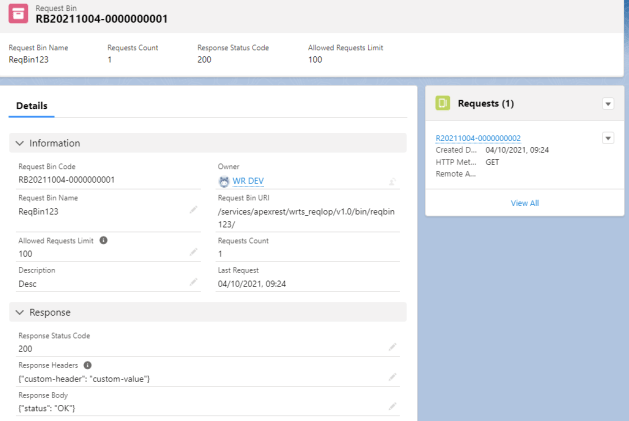
Once you have exposed your bin to the world (by calling the Apex webservice with a valid session token or publishing it inside a public community/site) you can call it from an external system and analyze/debug the requests stored on Request records (request bodies are stored on Files attached to the Request record).
Easy as 1-2-3 or a.b.c…you tell me!
Request Client
Now that we have a configured Request Bin that can take any incoming request, we’ll have a look at the Request Client too that can generate a callout by hand. Click on the Home tab of the Request Loop app:
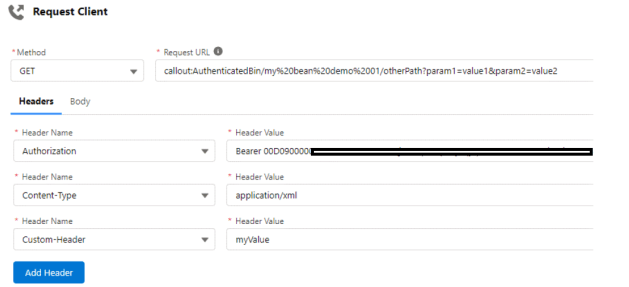
You can configure:
- Supported HTTP method (Salesforce supports a sub-set of HTTP methods, GET / PATCH / PUT / POST / DELETE)
- Request URL, which helps you with an autocomplete behavior for Named Credentials, otherwise you can set your own custom URL (remember to add the Remote Site configuration to enable that specific endpoint)
- Request headers, with an autocomplete features for the main standard headers (the “Content-Type” header has an autocomplete behavior for the value as well, showing the main standard content types)
- the Request body

Click the Send button and you’ll get response’s body and headers:


Use the Download Body link to download a file with the response body on it.
Finally using the Recent Requests tab you can get a list of the last requests done and send them again (info are stored on the local storage):

What are you waiting?
It’s free, useful, safe and easy to install, take a tour and tell us what you think and drop a quick review on the AppExchange!
From WebResults
for the Salesforce Ohana with 💙











