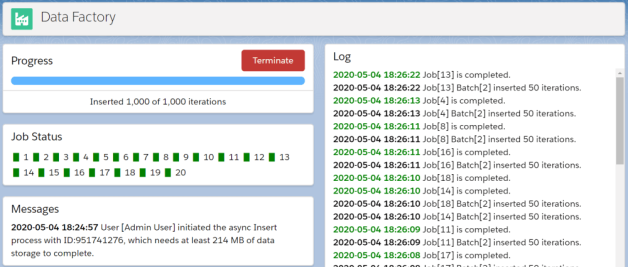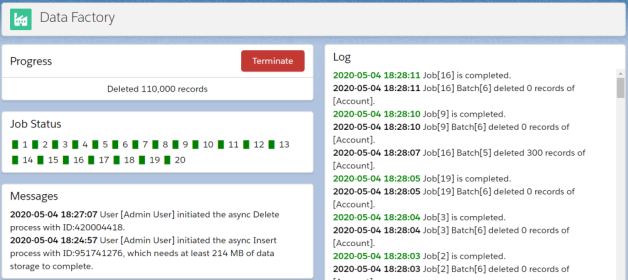Nandini is currently working with Mirketa as a Product Manager aiming to provide strategic and innovative solutions. She specializes at salesforce sales cloud & admin providing support in product marketing, client interface and aspects of project management. Alongside, enjoys writing blogs on Salesforce Sales Management, and shares her experience in product management on Medium. Connect with her on LinkedIn for related conversation and insights!

Omni-Channel is a declarative tool that routes work based on queues to help assign work items to available agents in real-time. The assignment uses routing models based on the most available and qualified support agents and sales reps in your Salesforce console.
Why Salesforce Introduced Omni-Channel?
- Omni Channel routing helps business admins push workload (work items in Salesforce) to the agents in real time thus optimizing service response time.
- With a high ticket (support request) volume incoming, the agents need to prioritize what is of high priority to business, and Omni-Channel solution allows Admins and Supervisors to set routing priorities to work items via Secondary Routing enablement.
- Shorten the average resolution time for online customers through Live Chat by listing it as a priority to prevent delay in responses to live customers on your website.
- Track ticket volume and reason of ticket declines by setting up Omni-Channel Supervisor in your Salesforce org and watch handle times tick by the second, and average wait times change as agents accept and close their work.
- Weighted allocation and capacity management by assigning higher load to more experienced and lesser to the new joinees to avoid the burnout it could cause queuing up everything to the very best agents only.
- Skill based routing to the agents based on the attribute associated with the work item on a real-time basis.
How can you set up Omni-Channel for your Salesforce org?
If you are just starting to set-up omnichannel experience, here is the list of tasks you would be required to perform:
Step 1: Type in Omni in the Quick Find box of the Setup Menu. In the options, click Omni-Channel Setting and check ‘Enable Omni-Channel’ and Save
Step 2: Click on Service Channels under Omni-Channel Setup, and click on New

In here, Salesforce Admins can define the Salesforce Object they want to associate the routing with as well as secondary routing configuration priority
Step 3: Create Presence Configurations and set Presence Statuses
Set up Presence Statuses which is easy to use and understandable by support agents


In this step, the Admin can define the intake capacity for an agent, setting up statuses as the agent declines or agent’s presence status on time out. User can define the users and profiles
Step 4: Specify the manner and order in which Salesforce will automate the routing of records for your business. The model determines which agent will be selected from the list for routing.

Step 5: Create Queue and Define Configuration with Omni-Channel

Step 6: For the final step, add Omni-Channel to the Utility bar of the lightning app
Go to Setup and type in App and select App Manager. Choose the app in which you would want to enable Omni-Channel and click on Edit on the drop-down towards the right.
In the general settings, I will select Service Console as I set it up for my Customer Support Team and then as the new window opens. From there, select Utility Items from the vertical navigation pane and add Omni-Channel from the items.

Since, now you are all set to get started, as a Manager, you ready to connect the right information to the right people at the right time too.
When to not use Salesforce Omni-Channel?
This salesforce out-of-the-box functionality does come up with some limitations which makes it complex to use with other integrations and organizations looking to use advanced routing solutions for their teams
- In a help article by Salesforce, it is mentioned that when Omni-Channel agents are online and see an error “LIMIT_EXCEEDED, limit exceeded”, it is possible that the queue has hit the maximum limit of 200000 records. New work items will not be added to the queue or routed to agents, until the volume has lowered.
- According to this Salesforce Article, If a work item requires certain skills, but no agents have those skills, then the work item isn’t routed.
- Omni-Channel is not capable of assigning records to the specific agent or rep based on past relationships with the clients based on the attribute of Salesforce incoming leads, cases, accounts, opportunity and any custom SFDC object
- A record cannot be re-assigned to another queue if the case has not been owned within the specific wait time
- If the capacity of volume assigned to an agent is exhausted, high priority cases or hot leads couldn’t be assigned to the best available rep which impacts the business throughput
Recommended Salesforce App- Round Robin Distributor for Salesforce
Round Robin Distributor (RRD) app overcomes the limitations of Salesforce Omni-Channel and optimizes and simplifies complex routing logics for your Sales & Service Teams
RRD tool is a robust, highly customizable, and open-platform solution for your distribution automation solutions and integrates with your marketing and sales automation apps like Marketo, Hubspot and even with existing Salesforce Lead Assignment rules and Salesforce Case Assignment rules.
Round Robin Distributor addresses the following concerns for you:
- Role based Assignment- Assign lead to multiple people working at various positions automatically by defining rules for distribution. For Instance, in Education Industry, you might want to assign Program Managers, Financial Advisor, Academic Advisor along with a Case Owner/ Contact Owner on a student which can be round robin’ed with Round Robin Distributor by simply defining the criteria for allocation.
- Re-assign Cases to another Queue- If everyone in the selected Queue has either declined the case, capacity is exhausted or unavailability of agents, then the cases are routed to the queue with the second highest priority matching the rules logic defined
- Priority based handling of users and queues – Through Round Robin Distributors, Administrators can define priority to case teams, users and even queues based on which the inbound record can be routed to the best available agent
- Distribution of leads and cases to the queue- Leads & Cases can be round robin’ed between multiple queues based on the defined attribute for the incoming leads and cases through any integration or manual upload of inbound data.
- Criteria based routing to queues – Complex AND & OR logic can be used between various attributes and corresponding values can be defined in RRD Teams for efficient allocation for organizations with complex team structures.
- Ability to handle High-priority cases even if the Capacity is exhausted – For organizations, customer experience is of high value and to cater to high value cases, the agents should be able to respond them on priority even if the limit has been exhausted.
- Round Robin routing method
- Eliminates the issue with Triggers and Workflow rules not working on updating by Omni-Channel
- Handling relationship-based assignments- Useful for routing leads and cases as you want to assign them to the same person working with another case/lead from the same client.
To know more about the benefits of the app and designing of architecture of distribution logic functions and intuitive real-time routing, do visit our page at https://www.roundrobindistributor.com/
Introducing an exclusive referral program this fall, for fellow partner firms and solution architects. Distributing a small token of appreciation for every successful referral. To know more mail us at [email protected]