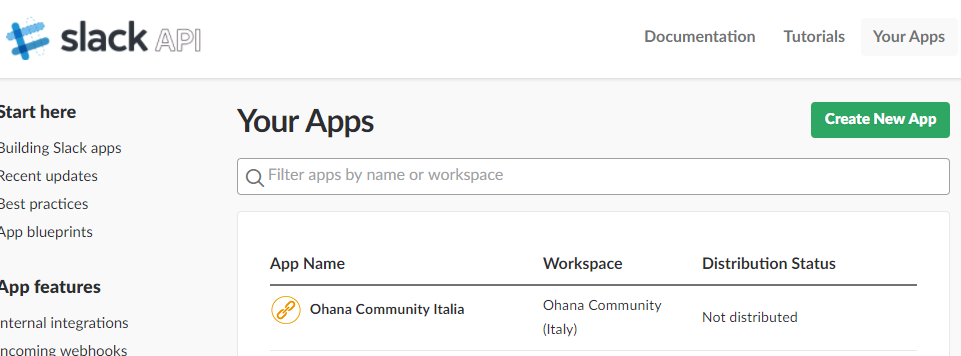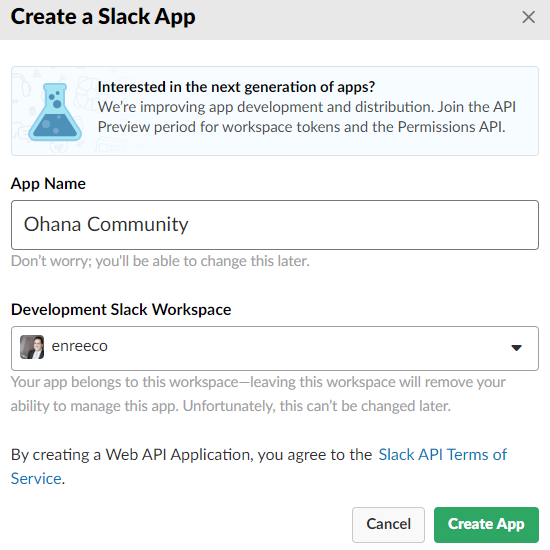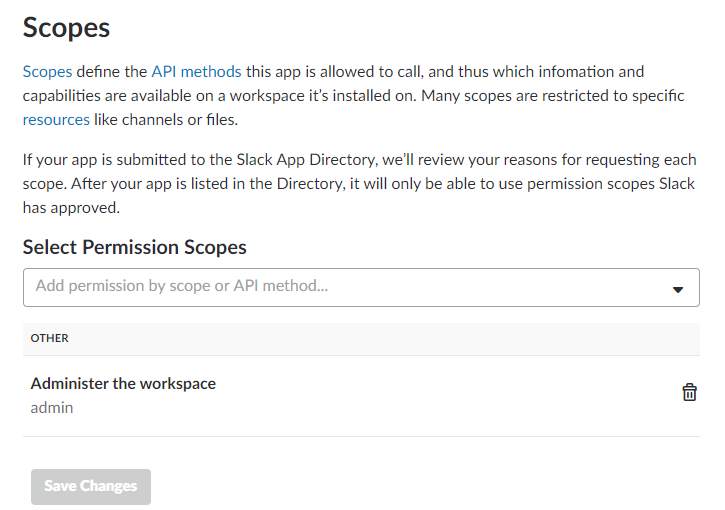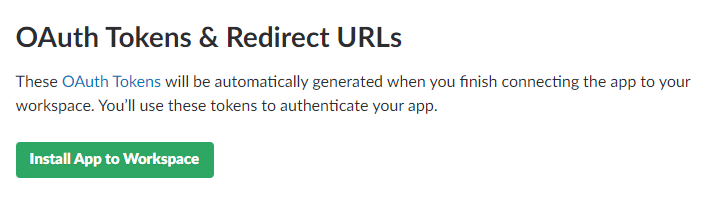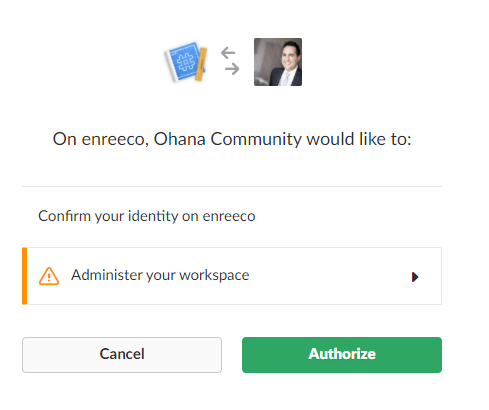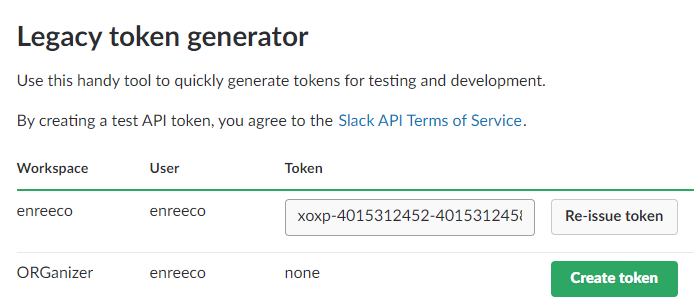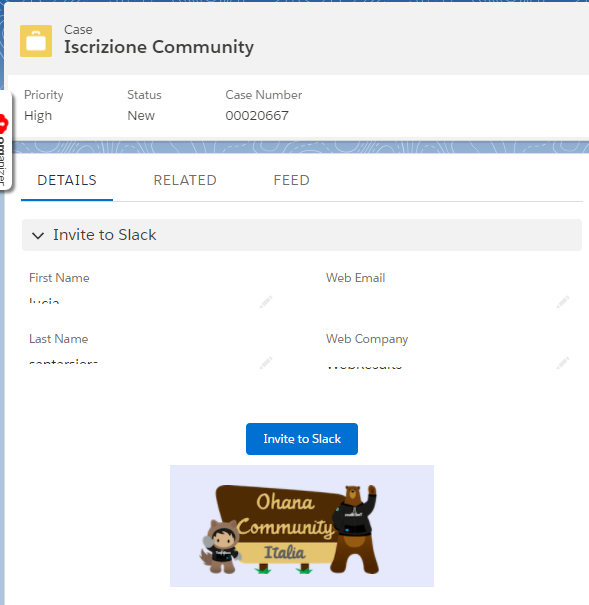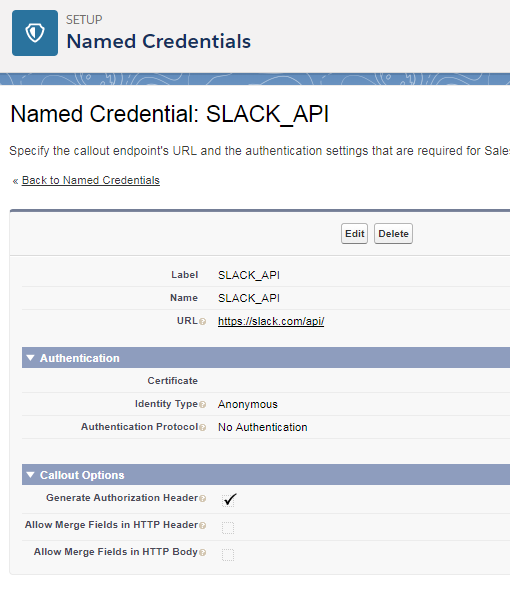This week’s guest post has been written by the guys from P0P, who just made a simple yet really usefull app to extract your org’s metadata.
P0P is a new Scottish software house focused on delivering admin focused Salesforce Apps that make working with Salesforce that a bit easier. Field Dumper is their first AppExchange offering and was released in November 2017.
Thanks to Enrico for allowing us to introduce to you our ‘Field Dumper‘ application.
Available for free on the AppExchange, it’s a simple and quick tool that allows you to easily extract your Salesforce data model into an Excel workbook.
Background
Simple really – Schema information is available within Salesforce but it is scattered over multiple different pages and it can be time consuming to navigate, collate and analyse.
That information can be much easier to work with once extracted to Excel.
Sure, for the developer and administrator there are other tools that can access this metadata (workbench, IDE plugins etc) but having a single document can be handy.
It is a great reference for a whole range of different tasks – getting the field api names when writing SOQL, for spell checking help text or for helping with problem analysis for example.
Frequently either non-Salesforce or less technical Salesforce users require visibility of the data model – integrators, business analysts, auditors, reviewers, documentors – and this is a great way of providing a quick offline snap-shot document for them.
Information is simple to access with each object displayed on a separate Excel Sheet within the workbook. Multiple standard and custom objects can be extracted into one workbook. Field API names, field labels, help text and field types are just a scroll or search away and Excel is already a tool these users are comfortable using.
Challenges
A simple concept, but we hope that we executed it well – some thought had to be put into the implementation and design.
A single Workbook:
Outputting multiple separate excel files for each object would just complicate and confuse things so coding effort was put into outputting a single multisheet excel workbook, having a separate sheet / tab for each object. The solution required visualforce renderAs outputting a xml formatted document rather than the more well known contentType="application/vnd.ms-excel#SalesForceExport.xls"
Large Orgs and Salesforce Limits:
Effort needed to be spent to ensure the app worked for the largest of Salesforce orgs. An Unlimited edition org can have 2000 custom objects, each with 800 custom field. There are also over 400 standard object in an org. The volume of text in help and formula fields can vary. The app is not artificially restricted to the number of objects that can be exported but we do have to work within Salesforce limits.
It is intensive to collect metadata and produce an output document. Schema describe calls are used for each object and then looped to list out each field.
The fields output include Name, API Name, Type (text, datetime, lookup etc), Formula Text, Help Text, Size and optionally Picklist values.
With potentially high volumes of meta data, it is impossible, even following best practices, to extract everything to one massive spreadsheet without breaching various Salesforce limits (and the spreadsheet would be unwieldy too).
In benchmark testing we were able to use the app to extract upto 150 objects to a single file but you mileage may vary.
A input interface was built featuring a multi-picklist interface to allow the user to select the specific custom or standard objects they require to export.
If limits are hit, a smaller set of objects can be selected. If a user has a really big schema they could chunk it to produce multiple extracts.

We thought the focus would be on exporting the common standard objects you could add custom fields to and your custom objects, but after some early feedback, we added an option on the UI to allow object selection from all of the standard objects too.
Reception
We were not sure what the uptake or reception of the application when we launched at the end of 2017 would be, but we have been pleasantly surprised. We have had several really nice 5 star reviews and great feedback and we are glad that we have been able to supply a tool that has been useful to a wide variety of Salesforce end users. Thanks to all our downloaders and reviewers.
Please check it out for Free Data Dumper on the AppExchange and let us know what you think! Thanks for you support.